01 Nov 2023
Setting Game Mode and PlayerController with C++
Most tutorials and forum posts focus on how to setup new Game Modes and PlayerControllers using Unreal Engine’s blueprinting system. However in this walkthrough we’re going to be setting up a new GameMode with a new PlayerController using C++ only. Since this is a simple example the only functionality we’re going to code for is a simple keypress to test.
Walkthrough
To start off we’re going to go ahead and create a new project (or open an existing project you wish to modify). Once your project is created we’re going to create two new C++ classes.
First let’s create a new Game Mode, which will have a parent class of GameModeBase.
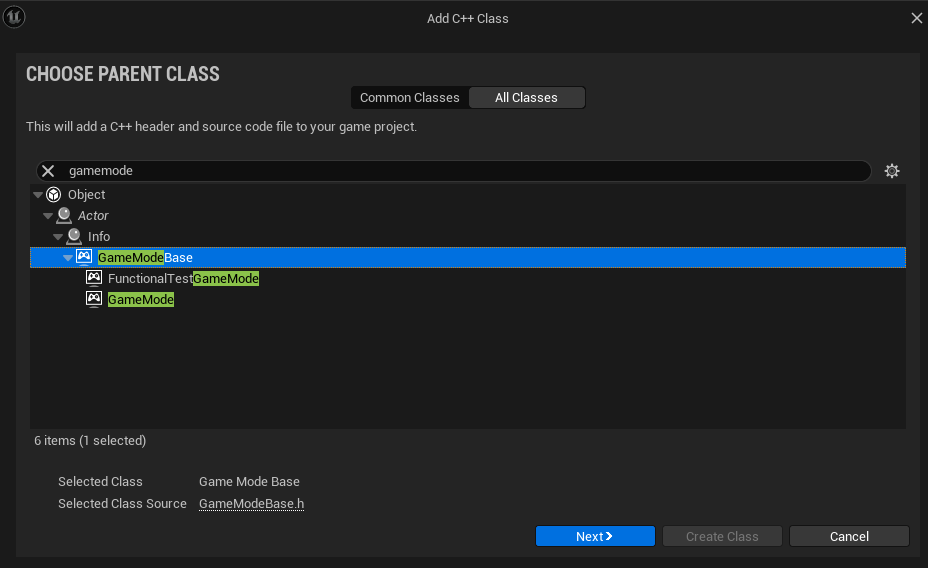
I stuck with default name, but you can change it to anything.
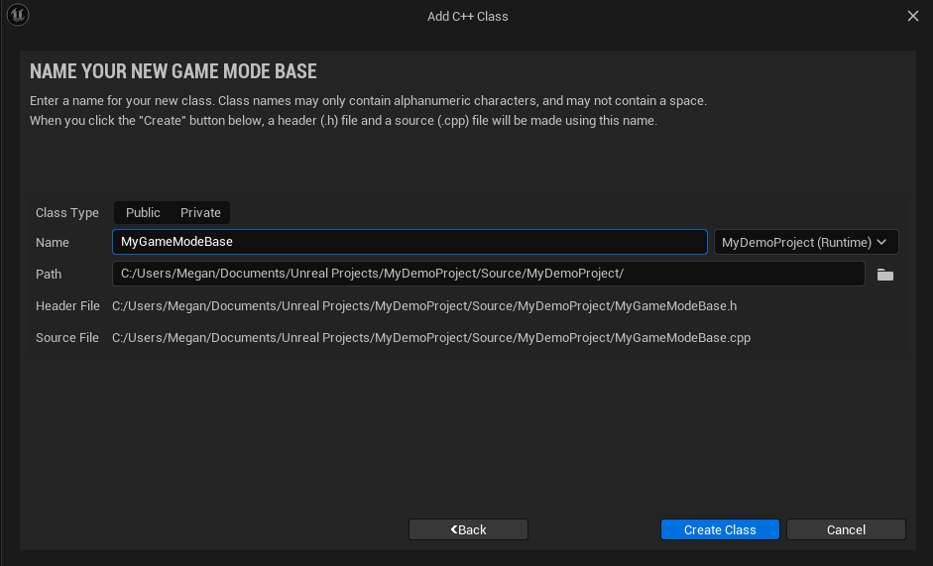
Next we’re going to create a new PlayerController, which will have a parent class of PlayerController.
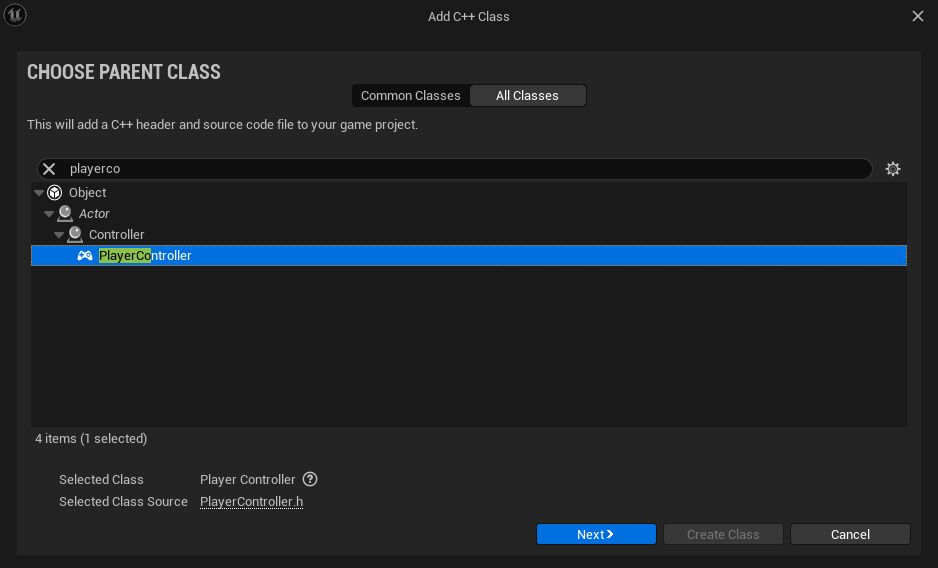
Same thing again, I stuck with the default naming convention.
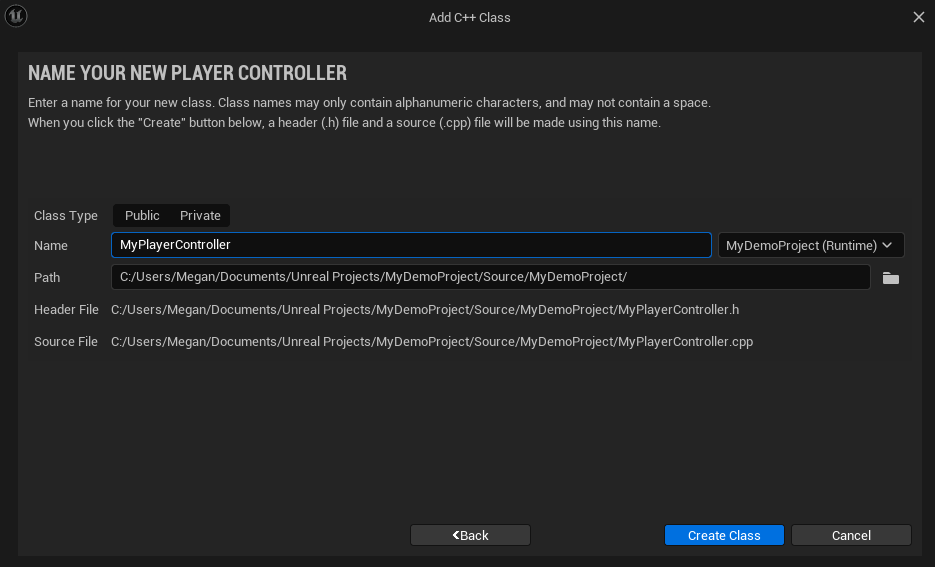
Now with our two new classes created let’s go ahead and make some updates to them.
MyPlayerController Code
We’ll start with MyPlayerController.h. We need to account for two things in the new PlayerController, the first being BeginPlay(), where we’ll have our input rebound, the second being a method TestInput(), which is what will get called when the key is pressed. In this instance we’re going to have it print out a test message into log.
MyPlayerController.h
#include "CoreMinimal.h"
#include "GameFramework/PlayerController.h"
#include "MyPlayerController.generated.h"
UCLASS()
class MYDEMOPROJECT_API AMyPlayerController : public APlayerController
{
GENERATED_BODY()
public:
virtual void BeginPlay() override;
void TestInput();
};
Inside MyPlayerController.cpp, let’s go ahead and build out those methods.
#include "MyPlayerController.h"
void AMyPlayerController::BeginPlay() {
Super::BeginPlay();
InputComponent->BindAction("TestInput", IE_Pressed, this, &AMyPlayerController::TestInput);
UE_LOG(LogTemp, Warning, TEXT("Begin Play called."));
}
void AMyPlayerController::TestInput() {
UE_LOG(LogTemp, Warning, TEXT("KEY PRESSED"));
}
Note: BindAction() is on its way to being deprecated in 5.0+, personally I didn’t want to mess with EnhancedInputs yet so keep that in mind as we’ll have to change some project settings later on.
MyGameModeBase Code
In MyGameModeBase.h, we need a new initializer AMyGameModeBase().
#include "CoreMinimal.h"
#include "GameFramework/GameModeBase.h"
#include "MyGameModeBase.generated.h"
UCLASS()
class MYDEMOPROJECT_API AMyGameModeBase : public AGameModeBase
{
GENERATED_BODY()
AMyGameModeBase();
};
Then in MyGameModeBase.cpp we need to include MyPlayerController.h and set the PlayerControllerClass to the class we created in MyPlayerController.h.
#include "MyGameModeBase.h"
#include "MyPlayerController.h"
AMyGameModeBase::AMyGameModeBase() {
PlayerControllerClass = AMyPlayerController::StaticClass();
}
Save your code and rebuild the project.
Fixing Project Settings
First let’s go ahead and change our Project’s GameMode to MyGameModeBase, this can be done the Project - Maps & Modes section, under the Default Modes -> Default GameMode. You’ll notice that the Selected GameMode suboptions are greyedout. The only time these are changeable in the settings is if you use a blueprint.
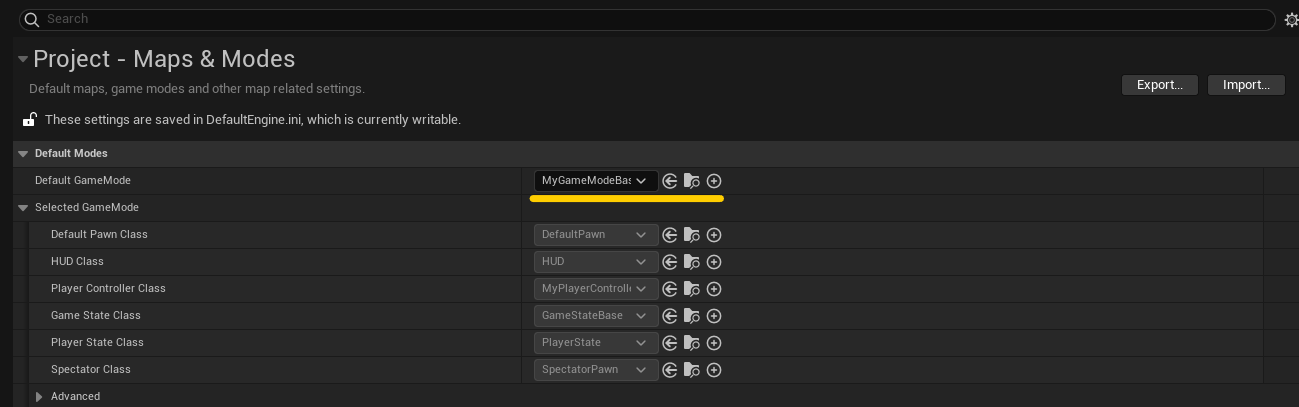
Now we need to make a quick change to ensure BindAction works correctly, since in 5.0+ BindAction is no longer default, and we need to add a keybind.
Inside Project Settings -> Input, at the top there is a section called Bindings and nested in there is ActionMappings. We want to add a new ActionMapping, its name should correspond to the Method we created that should fire on press. And what key we want to bind it to. In this instance I picked E.
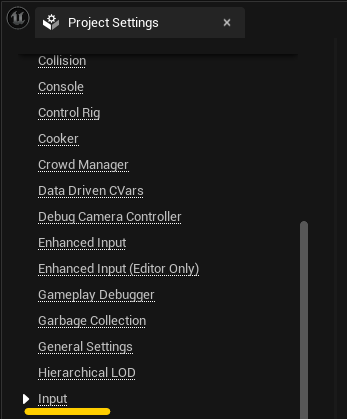
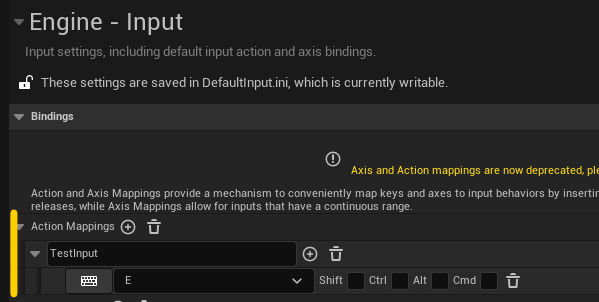
Then farther down in the settings, in Default Classes we want to change those back to: PlayerInput and InputComponent.
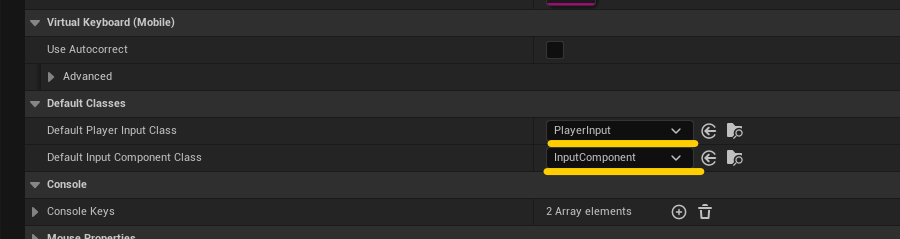
Now run the game, when you press E you’ll find that inside your OutputLog (found in the dock at the bottom), you’ll see two orange messages.
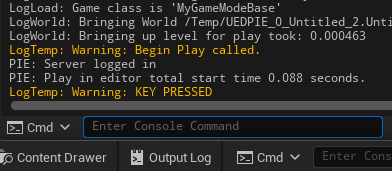
After Thoughts / Rants
I come from a technical background and absolutely adore coding. So I decided that when I started learning Unreal Engine I wanted to stick to C++ as much as possible.
Simple enough?
No.
Finding tutorials or discussion points that fully stick to C++ is near impossible. There is a heavy emphasis on blueprints, even in the technical documentation. I haven’t fully wrapped my head around the reasons why. Is it because the Blueprints are easier? Is the Unreal Community less technical? A bit of both? This remains to be seen but hopefully in the future when I have questions like this I won’t spend hours searching for a solution.